An IVR, or Auto Attendant, answers calls with a recorded message and offers callers options to route their calls. The IVR can be setup in the Admin Portal. It is advised to decide what button your would like to route where and have those groups, extensions and recording made prior to attempting to create the IVR itself.
Login to the Admin Portal using a web browser.
From the top menu select Applications and then click IVR Menus.
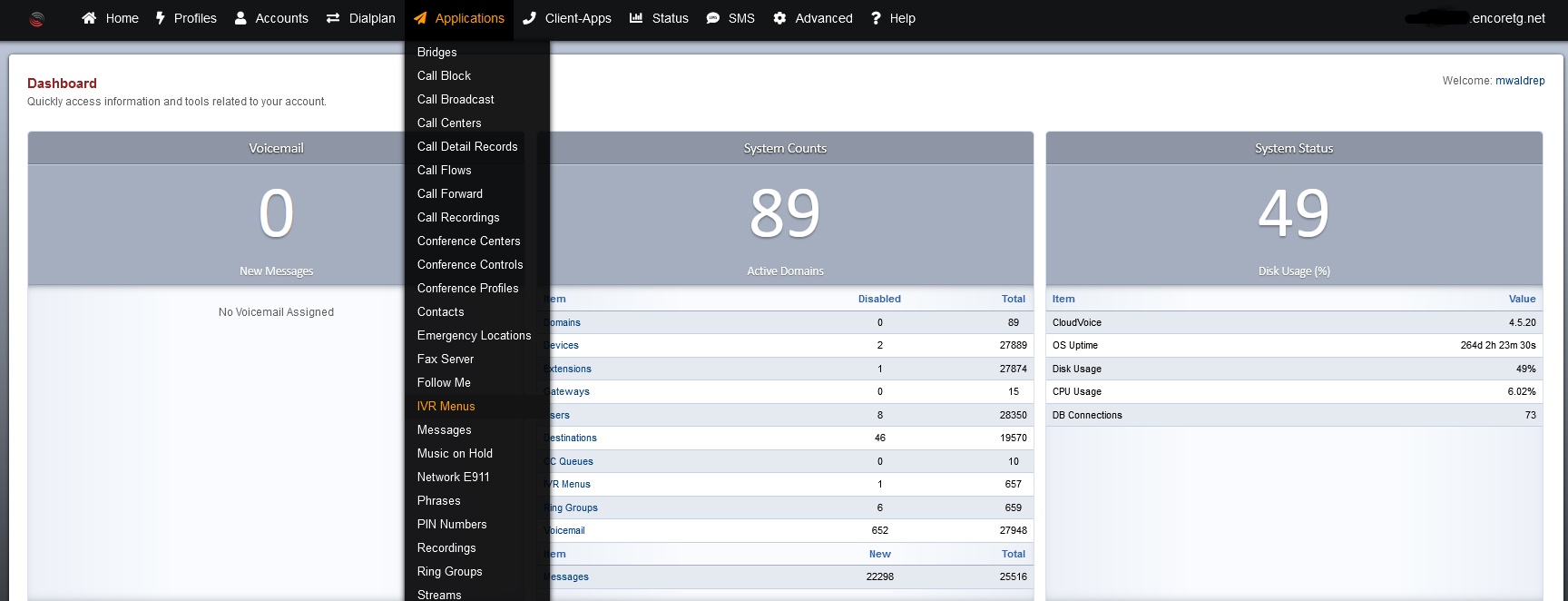
Select the IVR you wish to update or click the ADD button to create a new IVR.

Select the desired recording in the Greeting Long.
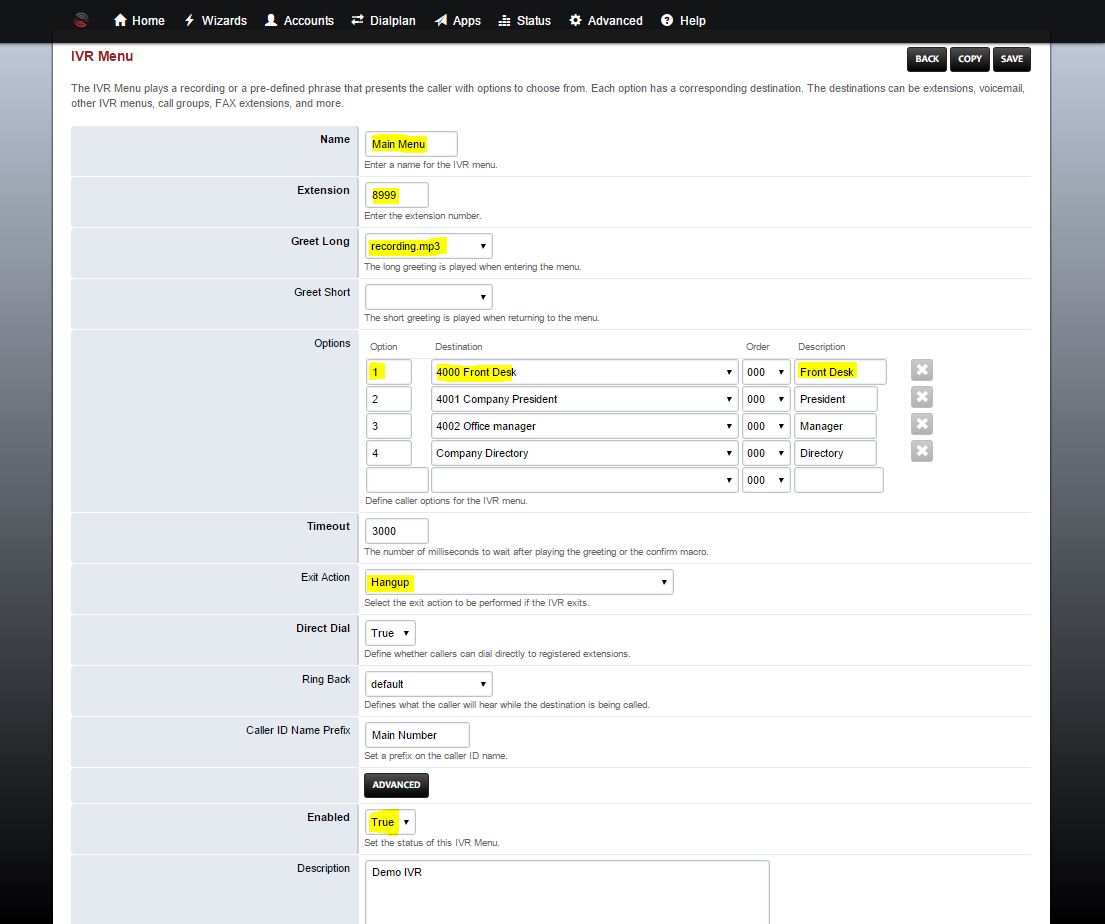
Map the appropriate Options.
- Option: Key press
- Destination: The destination once the caller presses the mapped key.
- Order: Multiple instances can be stacked. For instance, play a recording before transferring.
- Description: A helpful notation.
Select any other settings.
- Greeting Long: The short greeting is played when returning to the menu.
- Timeout: The number of milliseconds to wait after playing the greeting.
- Exit Action: The action to be performed when exiting the IVR.
- Direct Dial: Allow the caller to dial directly to a registered extension.
- Caller ID Name Prefix: Prefix the name of the Auto Attendant on an incoming call.
Click Save.