A Busy Lamp Field or BLF, is a light on an IP Phone or a colored indicator next to a name in a softphone or web client, that tells you whether another extension connected to the same PBX is busy or not. This is helpful for coworkers to know if an extension is available to receive a call or know when an extensions phone is ringing. Advanced features can be used on some phone manufacturers to allow another phone to ring and answer a remote extension using BLFs when a ring group can’t be used.
Login to the Admin Portal using a web browser.
Select Accounts and then click Devices from the top menu.

Select the device you wish to add the BLF to.
Usually the Label field will show the extension.
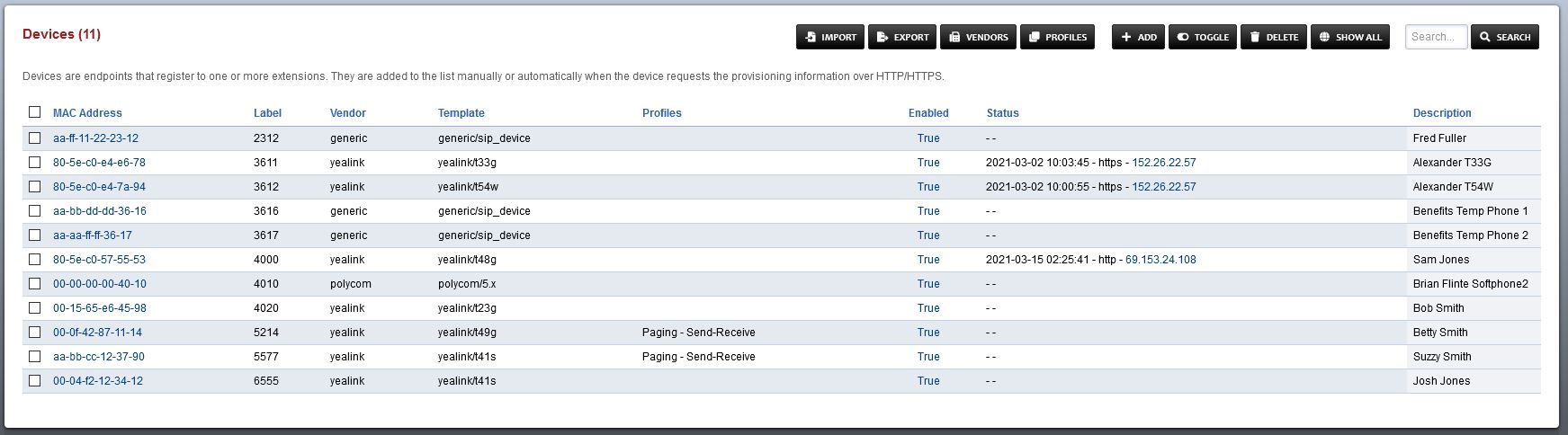
BLF Configurations
Yealink BLF
Select the MAC Address of the device to which you are going to add the BLF key.
Enter the following information in the Keys section:
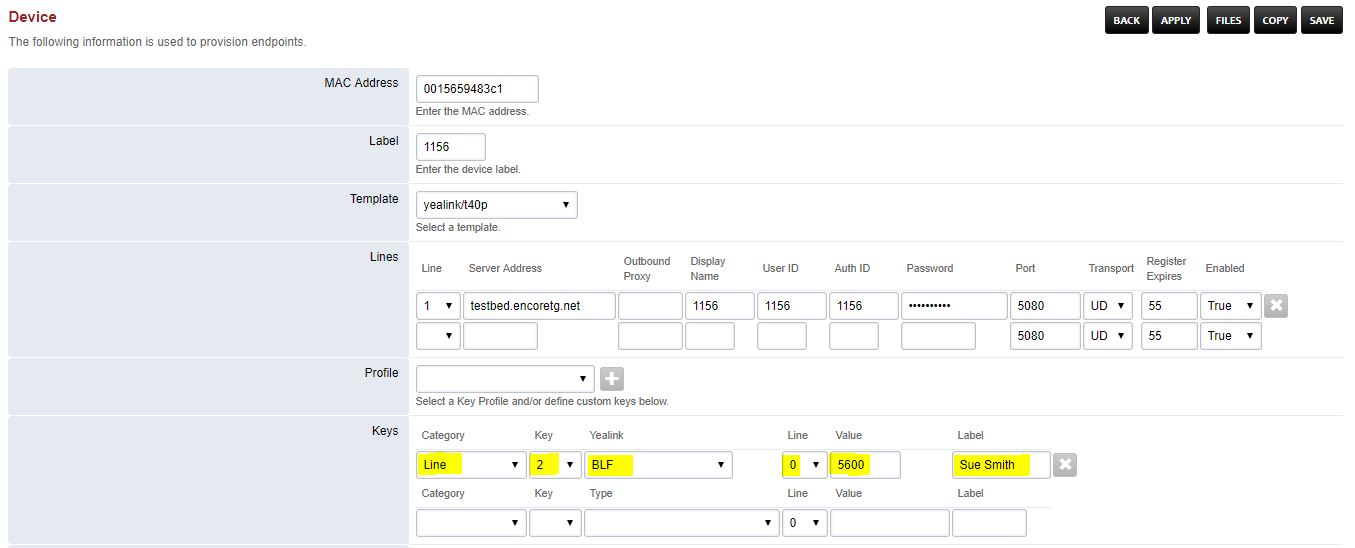
- Category: Line
- Key: The corresponding button on the phone. (key 2 is show in the example)
- Type: Yealink/BLF
- Line: 0
- Value: The extension you wish to monitor. (5600 is shown in the example)
- Label: The First and Last name of the extension you are monitoring. (Sue Smith is shown in the example)
Click Save.
Polycom BLF
Select the MAC Address of the device to which you are going to add the BLF key.
Enter the following information in the Keys section:
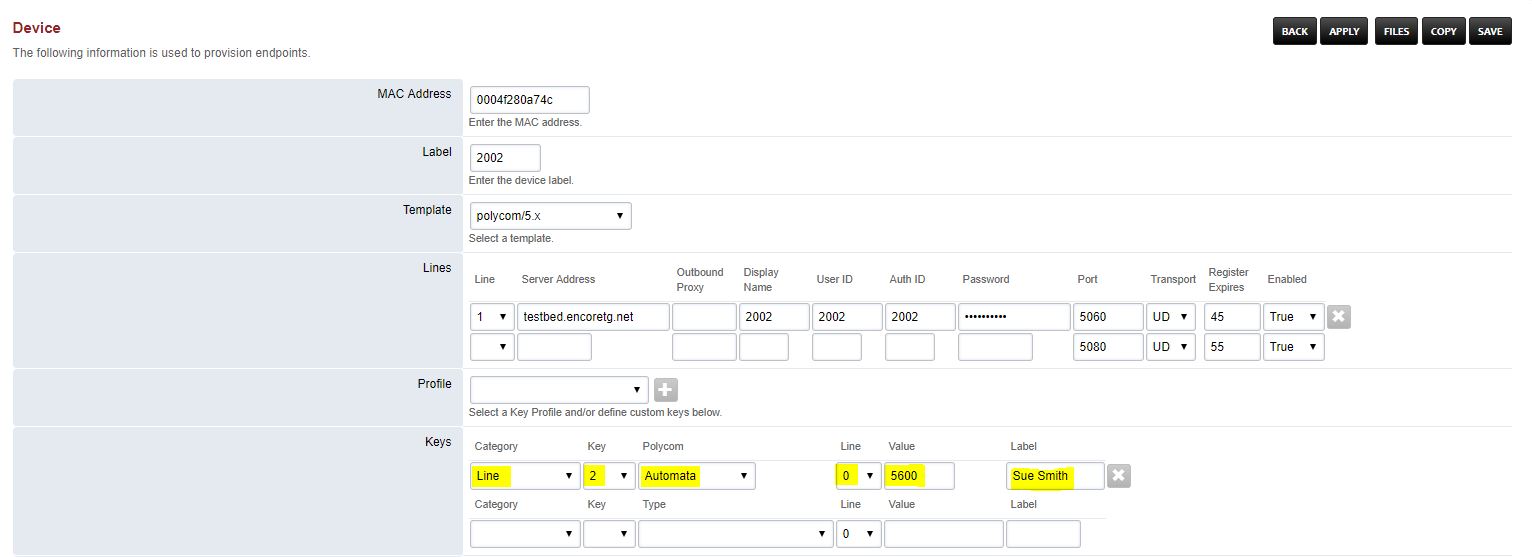
- Category: Line
- Key: The corresponding button on the phone. (key 2 is show in the example)
- Type: Polycom/Automata
- Line: 0
- Value: The extension you wish to monitor. (5600 is shown in the example)
- Label: The First and Last name of the extension you are monitoring. (Sue Smith is shown in the example)
Click Save.
Cisco BLF
Select the MAC Address of the device to which you are going to add the BLF key.
Enter the following information in the Keys section:
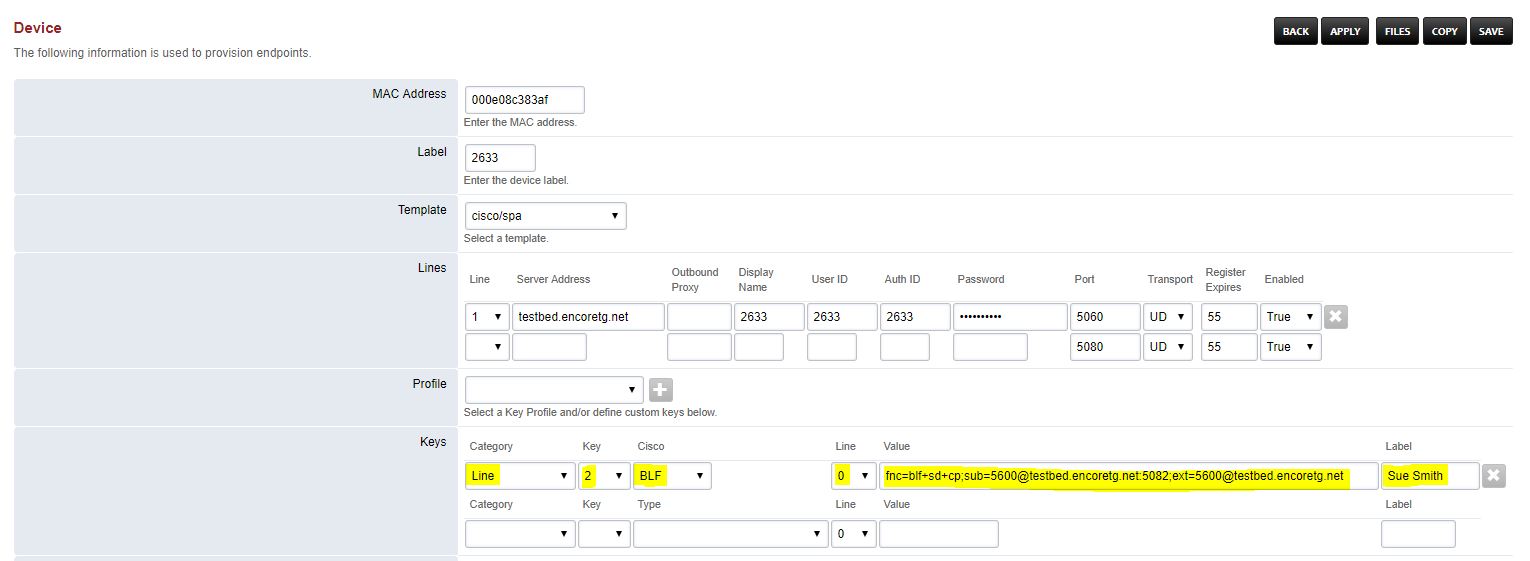
- Category: Line
- Key: The corresponding button on the phone. (key 2 is show in the example)
- Type: Cisco/BLF
- Line: 0
- Value: The extension you wish to monitor in the appropriate format. (5600 is shown in the example)
- Format: fnc=blf+sd+cp;sub=5600@yourdomain.encoretg.net;ext=5600@yourdomain.encoretg.net
- Label: The First and Last name of the extension you are monitoring. (Sue Smith is shown in the example)
Click Save.