CloudVoice offers the ability to record an active call. The call will be recorded . and .mp3 format and made available for the user to download.
To record and active call:
Press * 2 to start recording the call. The recording will start at the point of the call where *2 was pressed, it will not record the portion of the call made prior to starting the recording.
Press *2 to Enable
Please make yourself familiar with your local policies and laws regarding recording any conversation. It may be required to gain consent from all parties prior to recording a call.
To download the call recording
*** Important: You will need access to the Admin Portal to access recorded calls. If you don’t have access to the Admin Portal then contact you system administrator.
Login to your Admin Portal (Example *****.encoretg.net) using a web browser. The username is your extension number. The system administrator needs to setup the web portal password.
Login to your company’s Admin Portal through a web browser.
In the CloudVoice portal, select Applications from the top menu and select Call Detail Records.

The call detail records screen will show incoming and outgoing calls to your extension.
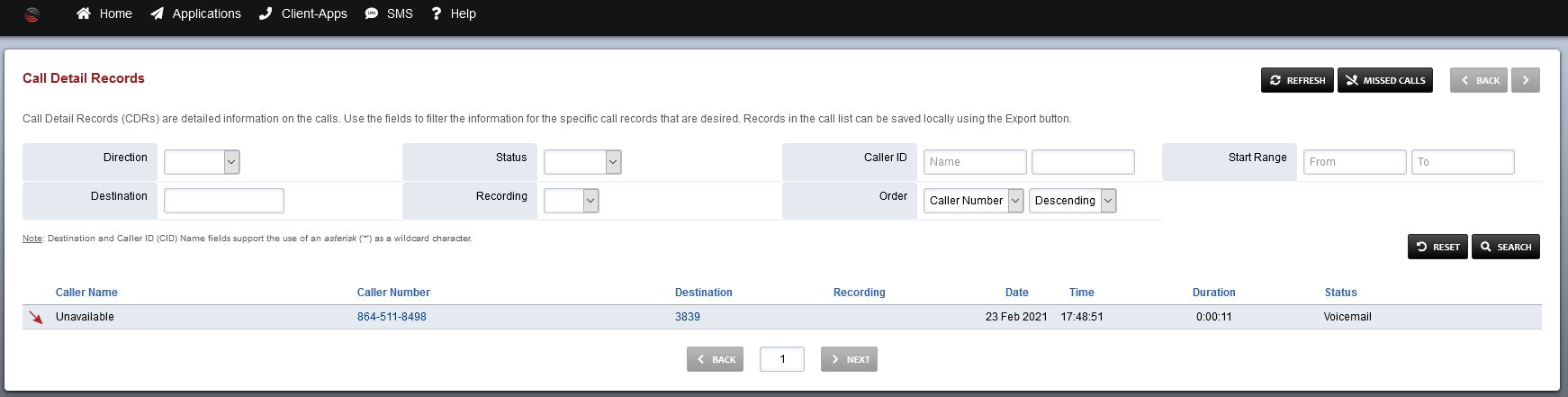
If a call has been recorded the two icons will appear in the Recording column.
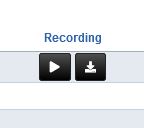
The two icons will allow you to Play or Download the recording. Downloading the recording will save the .mp3 file to your local computer.